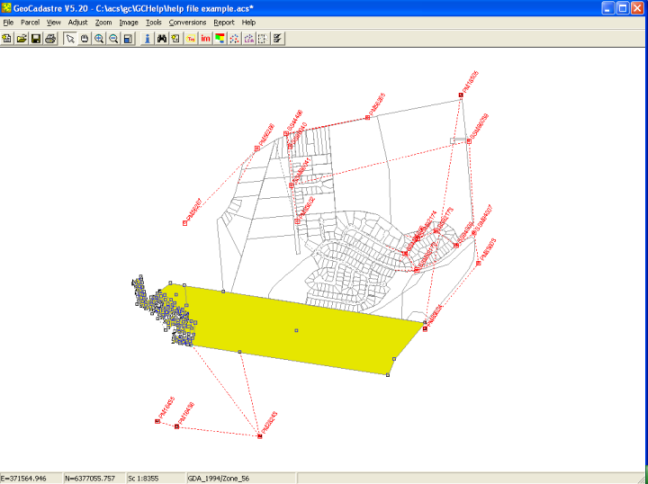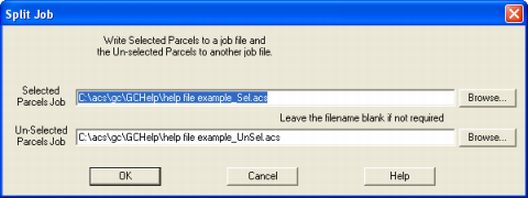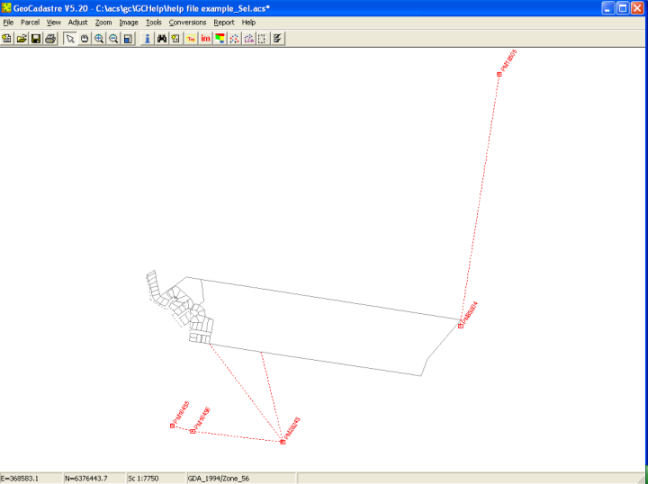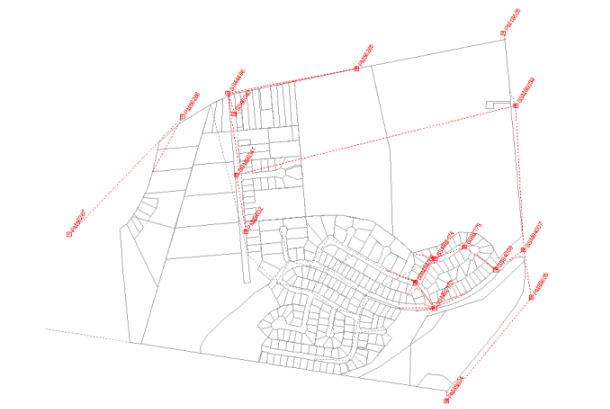Split Job
This option will allow the user to split the current job into 2 seperate parts and to save these 2 parts into new job files. The 2 parts are split from the current job depending on whether the parcels are:
- Selected Parcels, or
- Un-Selected Parcels.
The user must select the parcels in the current job that are required to be written to a new job file before trying to split the job.
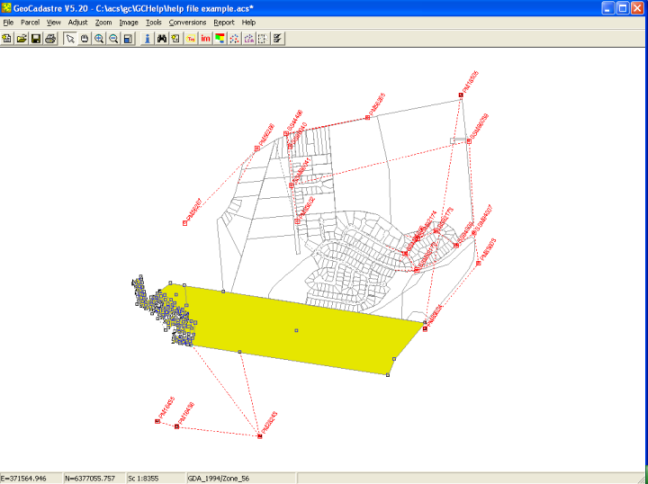
Once the parcels have been selected, the Split Job function can be used. This function is located in the File Menu.
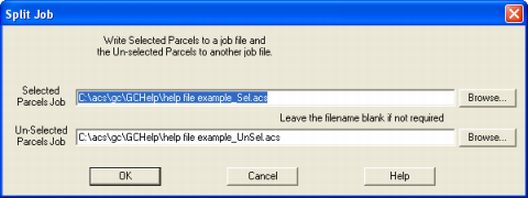
The user has the option to save the new job files into a specific drive, directory or folder area by browsing to the location on their computer. The software will generate default names for the new job files which the user can accept or the user can save the new job files with different names.
The parcels are written to 2 seperate ACS Job Files (* .acs) containing the relevant parcels, points, plans and control points required for
it to be used as a standalone job. If the current job had a Geodetic Datum and Zone set, then this will be carried through to the 2 new job files which will have the same Geodetic Datum and Zone set in them.
Selected Parcels Job
All the parcels that were selected in the current job will be written to this new job file.
Leave this field blank if this file is not required.
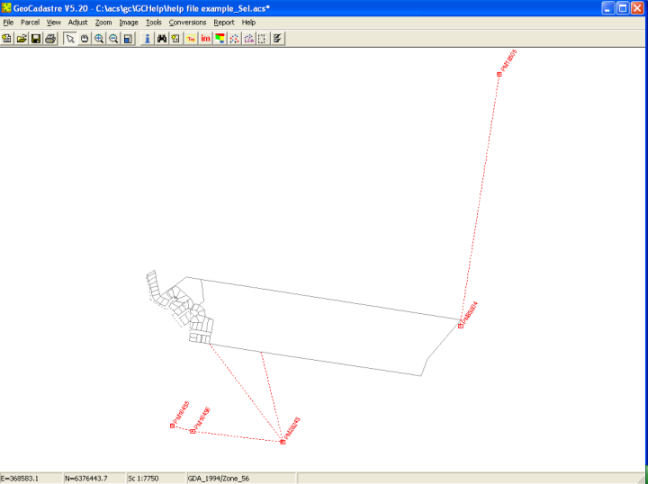
Un-Selected Parcels Job
All the Un-Selected parcels from the current job will be written to this new job file.
Leave this field blank if this file is not required.
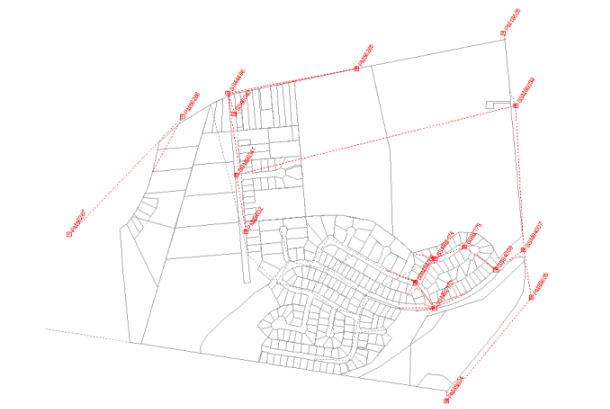
Split Job only relates to the joined parcels in the current job and none of the unjoined parcels will appear in
either of the 2 new job files. If the unjoined parcels in the current job are required to be saved into a new
job file, see Save Unjoined